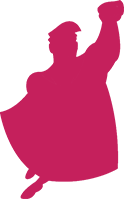

Subscribe to Weekly Blog Newsletter
Save time and Become the Hero with updates from PPC Hero in your inbox!
In this guide, we’ll go over the basics of Facebook Ads Manager. After you launch a few campaigns, you’ll quickly see how much insight into your audience Facebook provides to optimize your account.
If you don’t already have a Facebook account set up, visit https://www.facebook.com/business/ while logged into your personal account or your business’s account. If you’re an agency, you can use Facebook Business Manager to easily access all clients’ accounts.
The Interface
Before creating campaigns and uploading ads, it’s important to first familiarize yourself with the Facebook Ads Manager interface. At the home screen, there are 5 tabs to navigate.

“Plan” is where your insights and creative tools live. The Audience Insights tool is populated with data that Facebook has collected from your site visitors if your Facebook pixel is placed on your site. You don’t have to start running campaigns to get these insights; simply place the pixel on your site to start learning about your audience. The “Plan” section also houses the Creative Hub, which helps marketing teams collaborate, manage their creative mock-ups, and view formats.
“Create & Manage” includes the Ads Manager, which is where you’ll probably spend the bulk of your time. Here, you can see all campaigns and their performance using custom columns. The different performance metrics will be explained later in this guide.
In “Measure & Report” there are a number of more advanced features including:
These features are great to dive into once you feel that you’ve mastered the basics.
The “Assets” section simply contains your audiences, images, product catalogs (if applicable), business locations, and brand safety settings.
In “ Settings” you can access information like your account name, time zone, business address, etc. This is also where you go to add or change advertiser and administrator roles for your ad account. Email notification settings can also be adjusted in this tab. You can choose to receive emails when ads are approved/disapproved, schedule reports, and receive alerts when your payment method is charged. This is also where you go if you ever need to deactivate your Facebook Ads Manager account.
Campaigns and Objectives
Just like in Google Ads, campaigns are the highest segmentation in Facebook. When creating a new campaign, you are first prompted to select an objective. By setting an objective, you initially identify and stick with goals. Below are the campaign objective options. Keep in mind that Facebook automatically optimizes campaigns in order to show your ads to people most likely to meet the goals of the campaign objective.
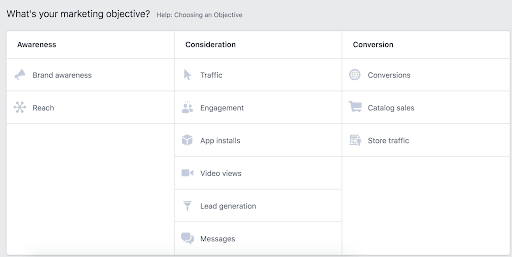
Brand Awareness
This campaign optimizes for reach and ad recall. Use this to find the people who are most likely to be interested in your products or services.
Reach
Reach campaigns specifically help with local brand awareness, allowing you to advertise to users who are near your business locations.
Traffic
This type of campaign is optimized to show your ads to people who are most likely to click. You set the custom destination URL at the ad level.
Engagement
Expose a post to a wide audience to increase the number of Likes, comments, shares, or photo views. This is helpful for increasing your number of Page Likes or promoting an event.
App Installs
Ads with this objective have destination URLs to the app store. Integrate your business’s app with Facebook SDK for iOS or Android to track how many visitors complete an install.
Video Views
With this campaign objective, you use ads that include an embedded video instead of just images and text.
Lead Generation
Get new prospects into your sales funnel.
Messages
This objective enables advertisers to buy ads in Ads Manager or the Ads API with the goal of opening Messenger interactions, thus driving conversations at scale.
Conversions
This objective is probably the most common for advertisers who start in Google Ads for PPC and expand to Facebook. In order to effectively utilize this objective, you must implement the Facebook conversion pixel on the pages you wish to count as conversions. Visit this guide for more info on conversion tracking on Facebook.
Catalog Sales
Connect your Facebook ads to your product catalog to show people ads for the products they are most likely to buy.
Store Traffic
Facebook will show ads to people in a certain radius of your choosing around your business. This objective can increase local brand awareness and traffic.
Once you’ve chosen your campaign objective, there are a few more campaign-level decisions to make. See the settings below:
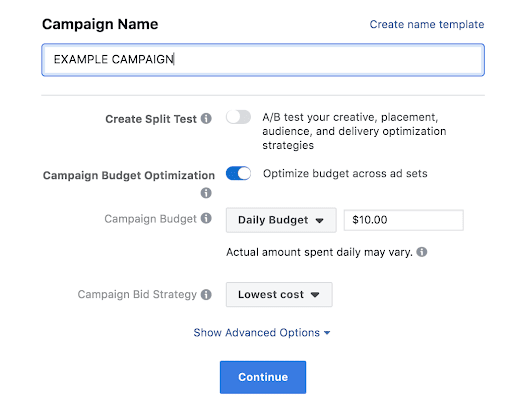
For your first campaign, you should only worry about the budget and bid strategy.
Budget
You can set a daily budget, which is the maximum you would like to spend on the ad set in one day, or a lifetime budget, which is how much you would like to spend during the scheduled time your campaign will run.
Bid Strategy
Your bid strategy options include:
Not every objective includes all 4 types of bid strategies. See the explanation below from the Ads Manager UI:
Having trouble determining which bid strategy is the best fit? Check out this handy chart from Facebook:
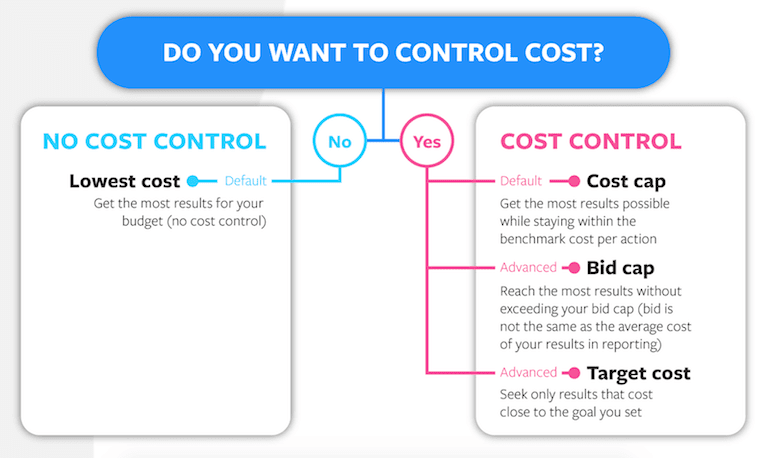
Ad Sets
After choosing a campaign objective, Facebook prompts you to create an ad set. It’s helpful to think of ad sets as the Facebook version of Google’s ad groups. Ad sets allow you to separate your campaigns into smaller sections. This is useful when you’re interested in targeting specific ads to different locations or audiences. You are able to choose the targeting listed below within each ad set.
Audience – Either choose an existing audience in the account that you set up before creating a new campaign, or create a new custom audience. At any point of creating audiences, you can get an estimate of your potential reach on the right-hand side of the page.
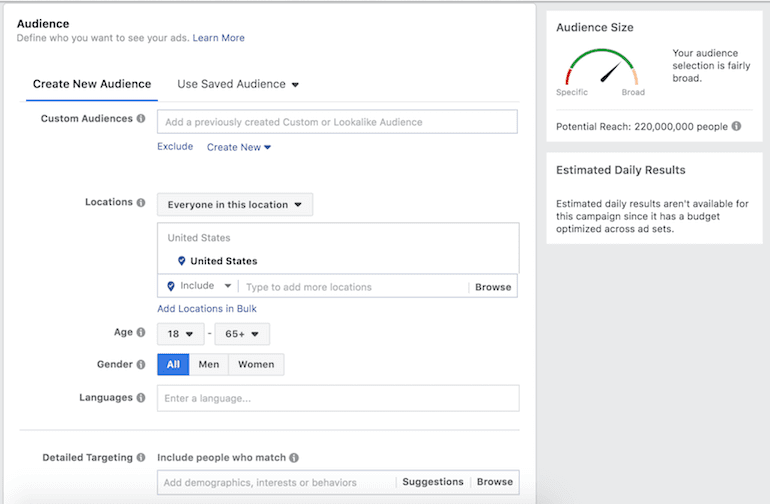
Location – You can include and exclude multiple locations when setting up ad sets. Like in Google Ads, there are different options for who is included in this targeting. Below are the options for setting who is included:
Age – Since Facebook provides detailed demographics, you can optimize your campaigns and ad sets by age. The default target is age 18 – 65+.
Languages – You only need to specify a target language if your audience uses a language not common in the area you choose. For example, targeting English speakers in Germany.
Connections – Show ads to users who like or know someone who likes your business’s Facebook page, app, or event. You can also make advanced combinations in this section of the ad set creation.
Budget and Schedule
Budget exists at the ad set level, too. Your setting options will vary in this section, depending on the campaign settings you have chosen. Below is an example of the Optimization for Ad Delivery, Bid Control, and Schedule settings for a campaign whose objective is Lead Generation.
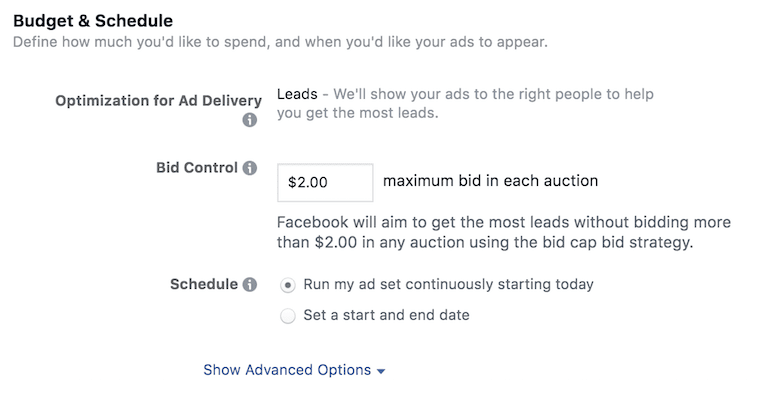
Ads
After reading about the different campaign objectives, you can see that Facebook offers opportunities to use a variety of ads or creative. You can also use an existing post and turn it into an ad.
Image and Video Ads – Use one image or video with these character limits:
Image and video ads also include an optional call-to-action button. Although you cannot customize the text in the button, Facebook provides a good variety that should apply to most advertisers. Below is an example of a text ad where the advertiser is using a “Shop Now” call-to-action button.
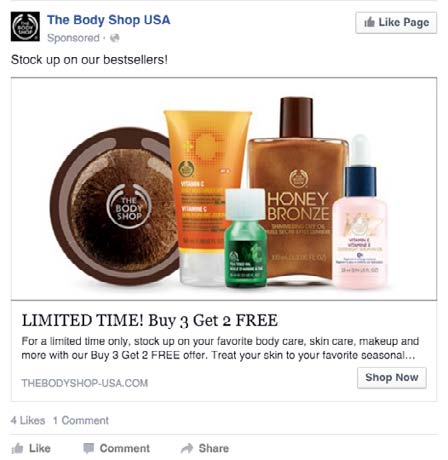
Carousel Ads – These ad units can be especially useful for e-commerce brands. Use 3-5 images and unique links for each image. An example of this ad type is below. As the user clicks on the arrow, the images scroll through.
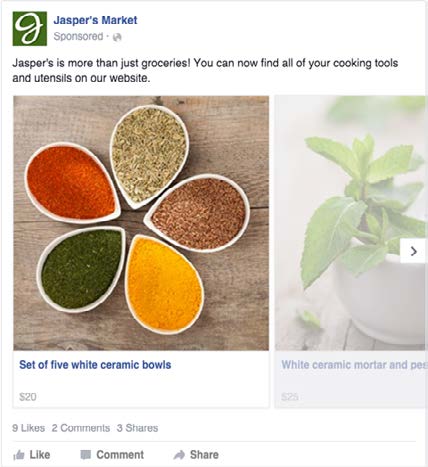
Your ads can show in a variety of areas on Facebook, Instagram, Messenger, and Facebook’s Audience Network. These areas are called placements. Try testing different placements and optimize your ad sets based on user behavior in each. For more information on placements, see this help page. Placements are chosen during the Ad Set creation before you create your ad.
Keep in mind that your ads will look a little different when showing on different placements. Below are a couple of examples of ads on the Desktop Right Column. You can see the text and images are displayed differently than the Desktop News Feed examples above.
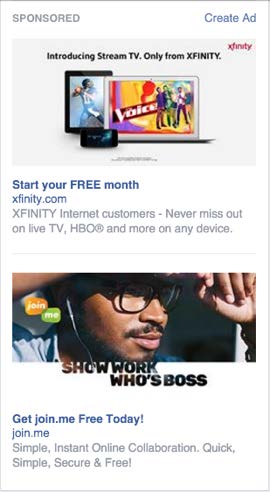
After you launch a campaign and start showing ads, you’ll want to start optimizing your account based on the metrics provided by Facebook. There are preset columns you can choose based on your goals. Columns may also be customized and saved as a default view. Below are some of the metrics most commonly used to gauge campaign performance.
Results – Number of actions that were taken based upon your campaign objective.
Reach – This metric is similar to impressions in Google Ads and indicates how many people saw your ad. Facebook also measures impressions, which includes multiple views from the same individual.
Cost – How much was spent per result.
Amount Spent – Total dollars spent during the time frame selected.
Post Reactions and Page Likes – Even if your goals are centered around website conversions, displaying ads on Facebook will also help increase engagement on your business’s page and posts.
Link Clicks – These are either clicks to the website, your app, video, etc. These link clicks lead to destinations or experiences, on or off Facebook.
Website Conversions – These are all the actions tracked by the Facebook pixel on your site and attributed to your ad. This metric can be broken down into different actions depending on the events or custom conversions implemented on your site.
If you’re interested in learning more about audiences, best practices for Facebook ads, and how to best structure your account to align with goals, see the Intermediate and Advanced Guides to Facebook Advertising. For other pro tips check out the paid social strategy guide. As always, be sure to check PPC Hero for Facebook updates from Hanapin Marketing’s PPC experts.
If you’re working on your paid social budgeting for next year, make sure to check out the State of Paid Social 2019 to get the latest advertiser trends for the most popular social platforms.

Browse By Category
Companies around the world geotarget their pay-per-click (PPC) marketing campaigns to strengthen their strategy and drive new leads. Find out how to successfully implement geotargeting within your PPC strategy.
Competitor monitoring is an important way of keeping your eye on the ball and making sure you're not missing any tricks and losing ground to your rivals. Here are seven ways to stay ahead of the game.

Save time and Become the Hero with updates from PPC Hero in your inbox!
You are about to delete this job.
Are you Sure you want to delete this job post?
Enter your email address below.